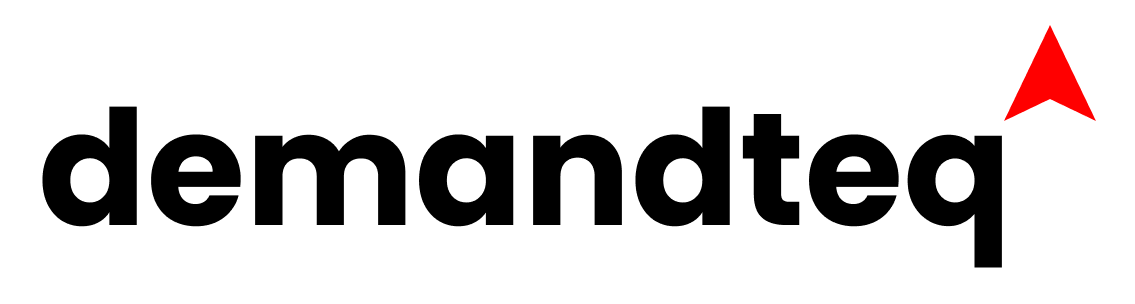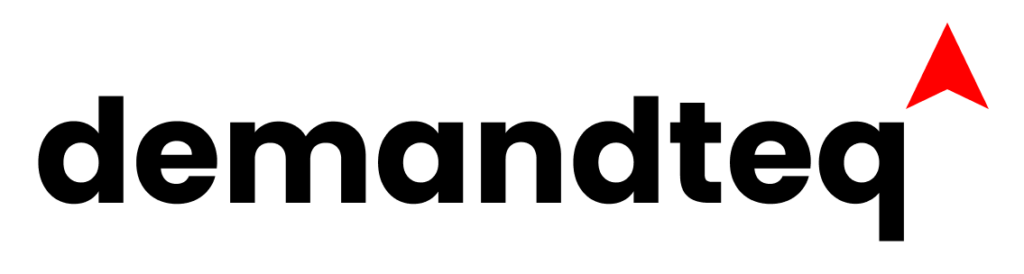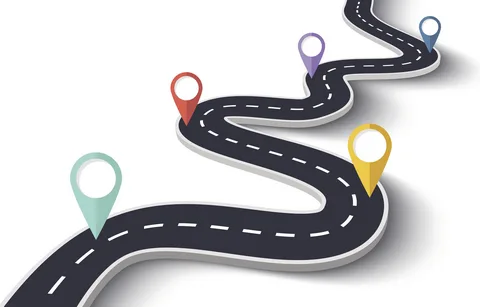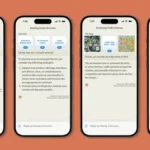Are you aware of the Google Tasks application? Do you know how to access it? If you don’t, you need to learn how to leverage it to organize your daily business. You can find it as an app on Android Play or the iOs App store. You can also find it on the browser by clicking the “Apps” icon on the top right corner of the Google homepage. Alternatively, you can go directly to Google Tasks by navigating to https://www.google.com/tasks/.
Google Tasks has also been added to applications like Gmail, Drive, Chat, Calendar, Docs, Sheets, and Slides. It is the most straightforward reminder application where you can list all your to-do lists and organize your daily activities. Since Google develops it, you can create a to-do list from your phone and then find it on your laptop to complete all these tasks. Below are the five exciting secrets you should know to make the best out of Google Tasks.
1. Use keyboard shortcuts
Knowing the keyboard shortcuts can make your life very easy when using any Google application. It is also true for Google Tasks, where you can save valuable time and organize your workflow using keyboard shortcuts. Such shortcuts will help you navigate around the application in a more accessible and efficient manner. For example, by pressing “Shift + N,” you can create a new task. You can also press the “Tab” key to create a subtask. Pressing the “g+k” keys you can open the Google Tasks application. You can find all the pertinent keyboard shortcuts for Google Tasks by clicking the icon shaped like a question mark on the bottom-right side of the Google Tasks application.
2. Organize tasks with labels
Anytime you organize your tasks, a headline that briefly describes the charges must be added. It will help you locate a specific task by skimming through the headings on your to-do list. Google Tasks not only allows you to write a title for your job but also allows you to create labels for them. Hence you can categorize the tasks based on whether they pertain to your personal or professional life. You can even label a job as “Urgent,” to do so, click on the task and then select the “Add label” option.
3. Set due dates and reminders
It won’t work if the Tasks app only lets you list your impending actions. It also needs to have a reminder function for you to do these tasks on time. You can create due dates on Google Tasks by selecting the calendar icon. Further, you can choose a date and schedule a time for the scheduled task and then create a reminder to alert you when the mission is due.
4. Integrate with other Google apps
As mentioned above, Google has intelligently integrated Google Tasks into other apps. You can seamlessly organize your workflow by providing Google Tasks as a bundle with other apps, especially such apps as Gmail and Google Calendar. Further, you can easily add a task from an email by clicking Gmail’s “Add to Tasks” button. On the google calendar app, you can view the tasks as events just by enabling the “Tasks” option on the calendar.
5. Use the mobile app
The Google Tasks can also be downloaded as a mobile application. Also, it is available for download on the Android Play Store and the iOs App Store. These mobile applications come packed with almost all the desktop version features. The mobile versions allow you to create and manage tasks on the go and then access the to-do list on the desktop. Most importantly, you can create your list hands-free using smartphone voice command options.
To Sum Up
Google Tasks will not only improve your organization but have a positive impact on your overall productivity. It is a powerful tool for managing tasks using keyboard shortcuts, labels, due dates, and reminders. The mobile app, and the integrations with other Google apps, can take your Google Tasks experience to the next level. So, whether you are a busy professional or a student with many projects to tackle, Google Tasks can be a powerful organizational tool for you.